Power BI is a top-tier tool, helping data enthusiasts like me derive insights from intricate datasets. However, despite its advantages, it has frustrating challenges. One particularly vexing issue is the ambiguous error messages. Power BI is very bad at explaining what the errors are, or why they are happening. If you’ve ever encountered the dreaded “Something went wrong” prompt, you’re not alone. In this post, I’ll clarify one baffling error that occurs during data refreshing on the Power BI service: “Data Source Error: Expression.Error: the key didn’t match any rows in the table” and how to tackle it.
What is the problem? Unraveling the mystery
When faced with the error message, your initial attempts to troubleshoot may take you on a wild goose chase through your Power Query steps, deleting or modifying them in the hopes of resolving the issue. However, as you fix one step, the error might point to another, leading to a perplexing inception-like situation.
You may start questioning your data source, your connection, permissions, or even the integrity of your data. The team assures you that nothing has changed, but the error persists, maybe it is the data source? maybe IT finally pulled the plug on your backdoor SQL connection? maybe it is a login issue. duplicates? your team is swearing no one changed the source data. maybe the new batch of CSVs are corrupt. there is a mention of row and keys in the error’s vague description. maybe there is a type error somewhere?, or a merging key gone wry? it has been a long day and you just want to go back home to your cats.
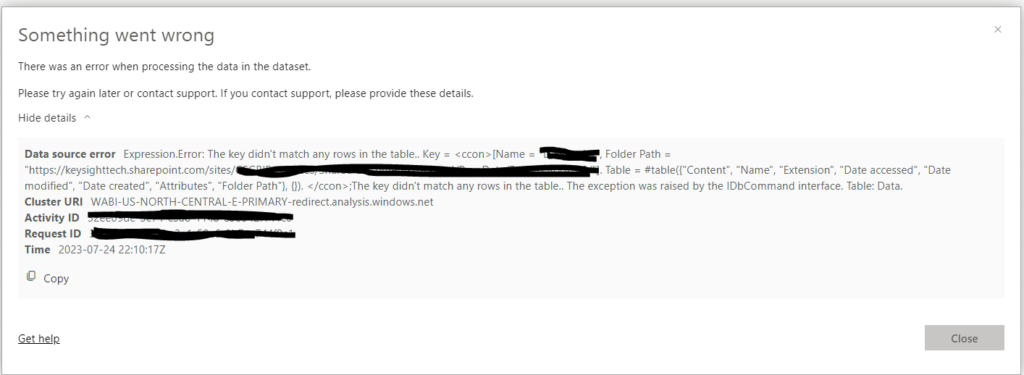
In the midst of this frustration, I found that the root cause of this particular error often boils down to a simple issue: permissions not matching.
yes that’s it. your data tables permissions are not all of the same type. If you are using the Power BI service, the dataset permissions in the settings might not be consistent across all data sources. the solution is straightforward.
How Can You Fix the Power BI Expression.Error: the key didn’t match any rows in the table?
Surprisingly, the primary cause often relates to inconsistent permissions in power bi service. Here’s how to resolve the error:
- Navigate to the data source credentials in your Power BI service.
- Review each entry in your credentials list, ensuring they all have consistent permissions. Organizational permissions are recommended.
- Update inconsistent credentials to align them with others.
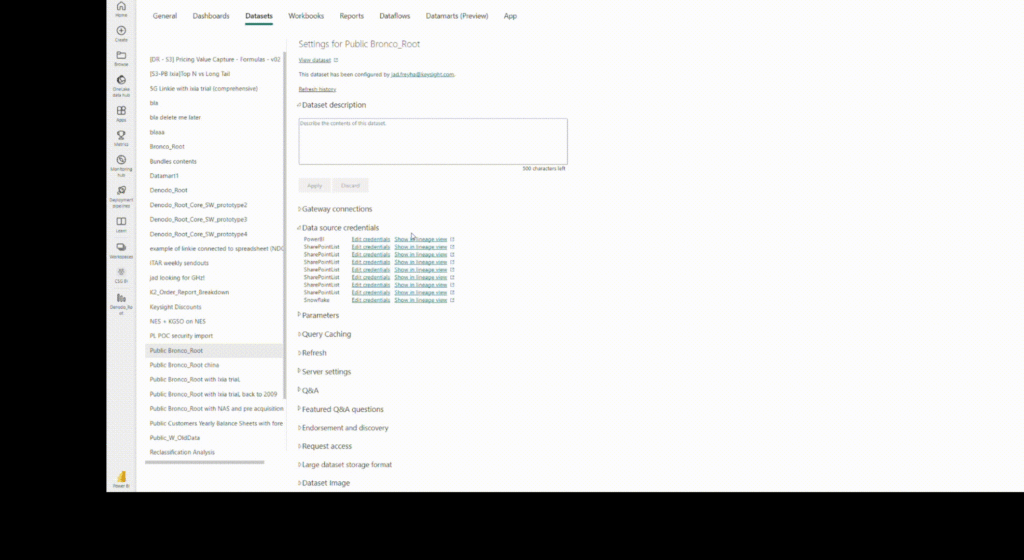
Why Does the Error Occur?
Several reasons can trigger this error:
- A colleague assumes control of the dataset on the Power BI service, resetting credentials.
- Someone edits the pbix file, refreshes it, and then publishes it under your ownership.
- A team member refreshes the pbix file, logs into a new data source, and sets incorrect permissions.
- Password changes can also be culprits.
Conclusion:
Power BI permission errors can be tricky to pinpoint but rest assured, they are straightforward to fix. Whether the error appears on the service or during desktop refreshes, the key lies in checking and matching your data source credentials. Remember, if this post has saved your day, throw me a comment below — I’d love to hear from you
